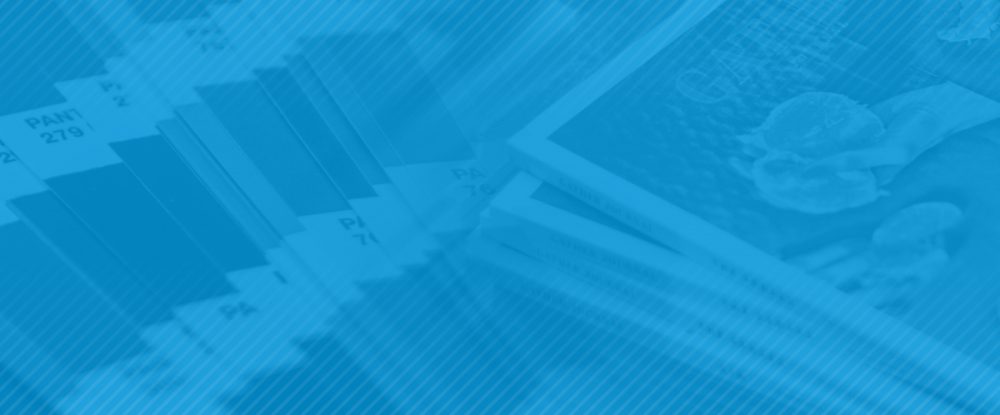
How to: Get it printed
As our world becomes more and more digital, producing anything even remotely tangible has become a bit of a foreign idea.
So, what do you do when that thing you’ve created simply can’t be uploaded, emailed or posted?
You have to go old school.
Print.
The problem is, when it comes to putting ink on paper rather than pixels on a screen, most people are completely lost. To help, we’ve created this step-by-step guide on how to get your idea out of your head and into your hands—and have it turn out exactly how you envisioned.
7 steps you should take to ensure your print project turns out right
1. Think it through before you get started.
Skipping this step is kind of like starting to build a house without a blueprint—more than likely at some point you’ll have to tear the whole thing down and start over again.
Some important things to think about (and, if you have one, should already be included in your creative brief) are:
What is your budget?
Don’t start thinking about die cuts and embossing if you only have enough money for digital printouts.
How many do you need?
Printing is one of those things that operates on an economy of scale. The more you produce, the cheaper they are per piece—at least at a certain point. A good rule of thumb is if you are talking about quantities in the hundreds (or less), think digital, if you’re going to be printing thousands (or tens of thousands) go offset—which means going to a large commercial printer.
Who is going to print it?
Printers have different capabilities. If you’re going with a large commercial printer, you’re pretty much only limited by your imagination—and more importantly—your budget. However, if you are going with a smaller printer, or printing digitally, you will need to think about things like how big they can print and whether or not your piece can bleed (print all the way to the edge of the paper).
2. Use the right tools.
In an ideal world, everything you create will be built on a Mac utilizing software from Adobe’s Creative Suite (primarily InDesign or Illustrator). However, printers are pretty adaptable and can also handle PC files created in page layout software such as Microsoft Publisher (they just might not like it). In vary rare circumstances—think simple, one-page flyers—you could even use something like Microsoft Word as long as you can save your file as a PDF. But generally, that’s a pretty bad idea.
3. Build your files with the printer in mind.
If you are creating a brochure or multipage booklet, it is sometimes a good idea to start off by creating a small dummy of your project (literally folding up, stapling, etc. some paper to make a little mockup of what is in your head). This can become a really valuable reference tool as you’re setting up your document because sometimes, depending how your piece folds, you may have to place information in seemingly odd places in order to get it in the proper order in the final piece.
From there, be sure to set your document up in the correct size and format. Depending on the piece, this could mean creating a document with multiple pages or dividing up a single page with multiple folds. Most of the time, printers will want your document to be created according to a piece’s “flat size” meaning how big it is when the whole thing is unfolded as opposed to its “finished size.”
Lastly, if you incorporate photos or other graphics into your piece, make sure each one is 300 dpi (Dots Per Inch). This is especially important to keep in mind as you move from online to print since images on the web generally have a resolution of 72 dpi and won’t be of high enough quality to reproduce well on paper.
4. Finalize and package all of your files together.
Once your design is complete it’s time to make sure everything is in order.
If your piece bleeds, make sure to extend all images and graphics at least an eighth of an inch beyond your margins. This gives the printer a little wiggle room when it comes to trimming your piece and will ensure that no white paper is visible around the edges.
You’ll also want to provide crop marks, which you can either do manually or have the program do for you, as well as provide an indication anywhere any folds or perforations need to be made (generally just a dashed line placed in the margins of your document).
Next, take a look at your colors. If you are printing a simple one- or two-color job, make sure that no other colors are active in your document (this could end up saving you a lot of money). If you have a full-color project, what printers call four-color, you’ll want to ensure that any “spot colors” as well as all of your images are converted to CMYK—which stands for cyan, magenta, yellow and black (the color process printers use to print). Once again, web images use a completely different color model called RGB (red, green and blue) and trying to print those images on a CMYK press often won’t give you the best results.
From there, save your file as both an application file (InDesign, Illustrator, etc) and a PDF. More than likely the printer will just end up using the PDF file, but it is a good idea to provide them with both just in case they need to make any last-minute alterations.
Last, but not least, package your document along with all of the fonts and graphics you used into one folder. Again, you can do this manually or let the program do it for you. InDesign and Illustrator have a great “package” feature that does it all for you and will even alert you if there are any issues within your files.
5. Communicate clearly and precisely with the printer.
Before you upload your files, shoot an email to the printer just to give them a head’s up. Within the email, spell out all of your specs—how big it is, how many colors it includes, what paper it should be printed on and how many you need. At this point, it is also a good idea to also include all delivery information or special packaging instructions.
6. See it through.
A lot of people send their files to the printer and that’s that. But whenever possible, we recommend seeing it through all of the way to the end.
First, ask for a proof. This may come in the form of either a PDF or an actual printed piece. Not only will this give you a chance to ensure that nothing got messed up or dropped off between your computer and the printer, but it is one last opportunity to give the whole thing one final proof (note, while it is better to find a type-o or some other mistake at this point rather than when the whole thing is actually printed, correcting it will most like come at a small cost).
Once the piece is on the press, do an in-person check (appropriately called a “press check”). There you’ll be able to see how your design actually looks on the paper you selected and fine tune any colors.
7. Get samples.
If you have created the project for a client or are not its final destination, ask the printer for some samples. In the process of creating every job they they always end up making more than is needed and chances are they will just be recycled. Other than just saving the waste, getting a few samples (5-10) gives you a chance to see the final piece to not only ensure that it turned out right, but to see if there was anything you would change the next time a similar project rolls around.
Final thoughts
As much as we have all come to rely on digital media, print is far from dead. The problem is that print is a far less forgiving and much more expensive medium. Often you only get one shot to get it right, so take your time and, whenever possible, check and even double check your work. As Benjamin Franklin put it, “haste makes waste.”
Want to learn more or need a little help with a project you’re working on? Leave a comment below or feel free to contact us.